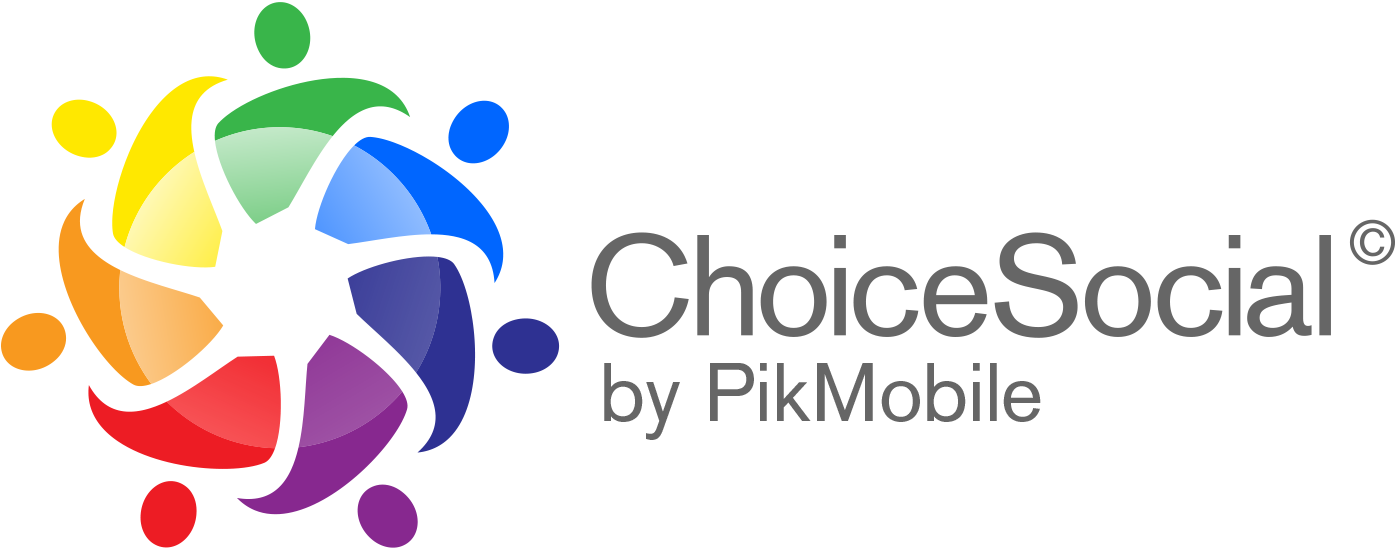Creating an account & username
HOW DO I CREATE A CHOICESOCIAL ACCOUNT?
Download the ChoiceSocial app from the App Store (iPhone) or Google Play Store (Android)
Select Sign Up, then Choose a Username, Password, and enter your email address to create account.
HOW DO I CREATE A CHOICESOCIAL ACCOUNT FROM A COMPUTER?
Go to www.choicesocial.us/login and tap Sign-Up.
Select a Username, Password, and enter your email address on the Sign-Up tab.
Make sure you enter your email address correctly. If you log out and forget your password, you'll need to be able to access your email to get back into your ChoiceSocial account.
Managing Your Profile
HOW DO I ADD A PROFILE PHOTO OR BANNER PHOTO?
Tap Profile, then tap the gear icon upper right.
Tap EDIT PROFILE.
Tap on the PROFILE PHOTO or BANNER PHOTO to add or change the photo.
Take a Photo or choose an image from your camera roll.
Tap UPDATE at the bottom of the screen to save and exit.
HOW DO I EDIT MY PROFILE?
Tap Profile, then tap the gear icon upper right.
Here, you can update your username, password, how your Name is displayed (if different than @username)
Tell everyone about you and add a Bio under ‘About You.’
Tap UPDATE at the bottom of the screen to save and exit.
account Options
MANAGE PROFILE WEBSITES
Enter your website name and full web address
UPDATE INFORMATION - NAME/USERNAME
You’ll need to log into your account before you can update your profile information.
To update your profile information, including your name, username and email address associated with your account.
Go to your profile
Tap the gear the upper right corner
Tap edit profile
Type in your information and tap UPDATE at the bottom of the screen (computer and mobile browser.)
Keep in mind that if your account reaches many people, your username change may need to be reviewed. If so, you'll be notified when we've completed a review. If not, your username will change immediately if available.
CHANGE PASSWORD
If you're logged out of your account and can't remember your password, you can request to reset it from the login screen.
If you're able to log into your account and know your current password, you can change it from your Settings:
Tap Profile icon to go to your Profile
Tap Change Password
Enter your new password
Tap Update
Tip: To create a strong password, use a combination of at least six numbers, letters, and punctuation marks (like ! and %)
MAKE ACCOUNT PRIVATE
By default, your ChoiceSocial account is public, and you can choose to make your account private at any time.
When your account is Public:
Anyone on ChoiceSocial can see your profile and posts.
When your Account is Private:
Only the followers you approve can see what you share, including your photos or videos on hashtag and location pages and your followers and following lists.
Once you make your account private, people will send you a follow request to see your posts, followers list, or following list.
Follow requests appear in Notification Activity, where you can approve or ignore them.
If someone was already following you before you set your posts to private and you don't want them to see your posts, you can block them.
SHOW BLOCKED LIST
This will be a list of people you have blocked.
To block a user, go to their Profile; at the top to the right of their Name, you will see a … menu tap and either BLOCK or REPORT user.